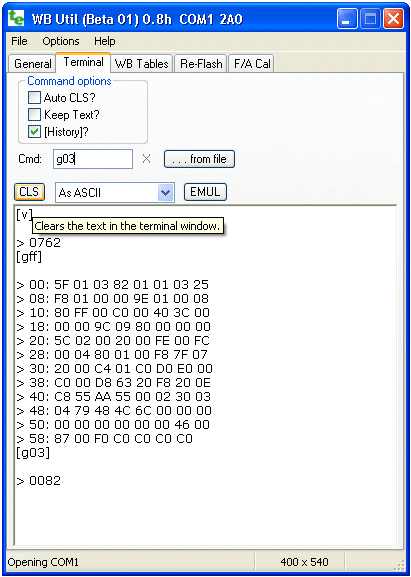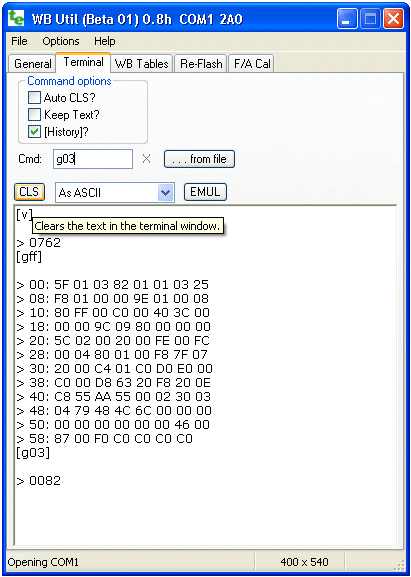
Terminal - Buttons, Options, etc.
In the command area, immediately to the right of Cmd :, you enter commands to the
device currently connected to the COM port (refer to the General tab.
Results are sent back and displayed in the results-area in the lower section of the screen.
You can enlarge the display area by resizing it - you will be prevent from making it smaller than 400 x 540.
The way data is displayed can be controlled with the drop-down menu to the right of the [CLS] button.
- selecting As ASCII works for most commands
(selecting Bytes in Hex or one of the Frame
modes shows raw binary data in a more readable format).
- The Auto CLS? check box enables the result area to be cleared before each command is issued.
The screen can be manually cleared using the [CLS] button.
- If the Keep Text? check box is enabled, the text of the next command entered will be retained.
This can be useful if a number of similar commands are to be entered - the command is executed each time the
keyboard Enter key is pressed.
- When the [History]? check box is enabled, commands entered are echoed in the results display area.
Note : A Command History is maintained and pressing the keyboard's up and down (cursor) arrows,
when the cursor is in the command text area, will scroll through the commands previously issued.
- The [. . . from file] button is used to open the Command Processor window.
This is used to processes commands from a file.
- The [EMUL] button opens the WBo2 Emulator.
The emulator sends out a configurable RS232 data stream so it looks like it comes from a real WBo2 controller.
Configuration Memory and Configuration Variables
Typically a command either performs an immediate action or reads or modifies a memory variable.
Memory variables are stored in either RAM memory or EE memory.
RAM memory is used for variables (RAM variables) that are accessed often.
EE memory is used for tables and variables that are not often accessed.
Configuration RAM memory variables (conf vars) control how the device is configured.
During start-up, as a means of configuring the device, conf vars are pre-set by copying them all from a special area of EE memory (called conf EE memory).
To permanently re-configure a device the conf RAM variables must be written back to conf EE memory.
Different commands modify these different areas of memory
Configuration Variables (called Conf Vars).
Conf vars modify the operation of the device and are located in a special part of memory called Configuration Memory or Conf RAM (sometimes abbreviated to just Conf).
When the device is powered up Conf RAM is created from a permanent copy of itself in EEPROM memory (abbreviated to EE memory).
Other less often used tables are saved directly in EEPROM memory and are not copied to Conf RAM.
Commands are used to read and write Conf RAM (g, s), copy it to EEPROM (w),
reload Conf RAM from EEPROM (l), and other commands (r and u which may change in the future).
EE tables that are not copied to Conf RAM are read and written with their own specific commands that use
a 16 bit address (a & e). Conf commands use an abbreviated 8 bit address as there are
less than 255 Conf RAM locations (actual Conf size depends on the device).
Some commands relate to a third type of optional memory the device may contain called on-board logging memory.
A rudimentary file system is used to allow access to the larger memory sizes (see the k, q, x,
y and z commands
Other commands allow hardware registers to be set up for testing, calibration and other
maintenance tasks like re-flashing.
Warning : Controllers will normally put out a continuous binary data stream.
To Windows® the controller data stream looks a little like that from a serial mouse.
So, make sure you have the wideband unit disconnected from the COM or USB port, or powered down, when booting your PC.
Note: binary data from a controller may appear as a garbage
so you need to either select the correct As Xxxx filter,
or temporarily turn off continuous data by issuing the command tf to the controller.
Another scheme is to slow the data speed from the controller (use command s047f).
Basic Commands - ASCII text with Parameters
The format of the commands is quite rigid to avoid complex error handling that would take up code space in the device.
No white space is allowed between the single command letter and its parameter(s).
The parameters are either zero (none), one, two or four hexadecimal (hex) characters in width.
An example of this is the e command used to read EEPROM memory.
e012345 - 7 character command writes 45 (hex) to address 0123 (EEPROM)
In the above command 0123 is the 16 bit (4 hex digit) address and 45 (hex) is the data to write (to EEPROM).
All commands provide feedback that they have successfully completed, or they return the error string
Err <cmd> where <cmd> is the command that could not be executed.
In the above example, the e012345 command will return the following string:
> 0045 - data 45 was written correctly to EEPROM
Note that there is a <cr><lf> pair before the > symbol.
Commands that are not understood (usually because the parameters have the wrong size) are indicated as follows:
Err g00d - g00d is an error (g00 is a good command!)
| 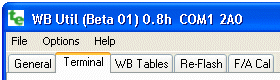 Terminal (Software User Interface) : Allows direct user interaction with the
wideband controller or display's inbuilt user interface.
Terminal (Software User Interface) : Allows direct user interaction with the
wideband controller or display's inbuilt user interface.