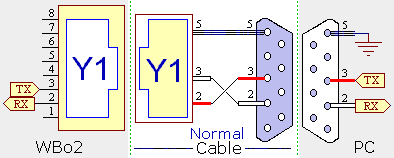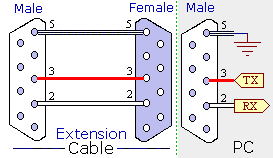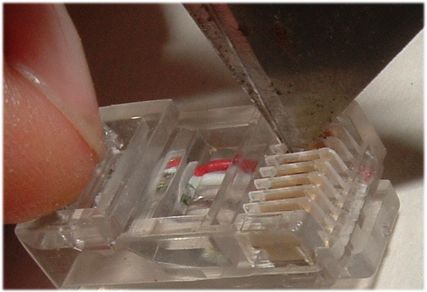Tech Edge wideband and display units use an RS232 serial protocol for unit-to-unit and unit-to-PC communication. This page tells you how to diagnose and solve RS232 and communications problems.
Symptoms of bad communications include not being able to use logging software ("Unable to connect" messages, etc.) or Tech Edge utility software where the status line show "TIMEOUT". Most problems are simply solved, and can be broken into 4 main areas described below. But, first :
-
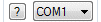 Check no other software is using the serial port.
A serial port cannot be shared between applications. If you have other equipment that uses the same serial port then
make sure that software is not running when you run WButil. Use Task Manager to ensure other programs have been closed.
Check no other software is using the serial port.
A serial port cannot be shared between applications. If you have other equipment that uses the same serial port then
make sure that software is not running when you run WButil. Use Task Manager to ensure other programs have been closed.
-
 Check the RJ45 pins on the connector have not become "stuck".
We have seen a couple of examples where the spring loaded pins in the grey/black
RJ45 socket (not the clear plug) get stuck mechanically latched up and can't contact the pins of the clear mating plug.
Visually inspect the socket (or swap to another RJ45 socket if your unit has more than one).
Check the RJ45 pins on the connector have not become "stuck".
We have seen a couple of examples where the spring loaded pins in the grey/black
RJ45 socket (not the clear plug) get stuck mechanically latched up and can't contact the pins of the clear mating plug.
Visually inspect the socket (or swap to another RJ45 socket if your unit has more than one).
Here's a more comprehensive check list, after you have checked the above items :
- Dead Unit : Surprisingly, may problems that are claimed to be communications problem, have a more fundamental cause. Make sure your WBo2 unit's diagnostic LED(s) are working properly (each unit may be slightly different, so refer to your unit's specific on-line documentation). The status LED does NOT show RS232 faults, but if the WBo2 unit is not correctly going through its normal warmup sequence (15-30 seconds to heat the sensor to operating temp) with a known good sensor connected, then solve these issues first. Remember, WBo2 units require up to 3 Amps at a minimum of 10.5 Volts during warmup, and failure to provide this level of power can result in many problems.
- PC serial port problem : You need a functioning RS232 port (with DB9 connector). If you have just a USB port, then you'll need a USB to RS232 adaptor from either us or elsewhere Most current USB-RS232 adaptors are quite reliable, but avoid trying to use an older adaptor as some early ones had firmware bugs. The easiest way to simply check a USB adaptor is a simple RS232 loop-back test (described below) that uses WButil's terminal screen to get a typed character to be echoed back on the screen.
- Software setup problem : Ensure you have followed the instructions to use the software!
 Tech Edge software automatically sets the port (parameters to 19,200 baud, 8 bit, 2 stop bits).
WButil's terminal screen has a status indicator at the bottom left of the application that
shows the status of the connection.
Note that this will show TIMEOUT if the [?] button is pressed and the serial connection is not working.
Tech Edge software automatically sets the port (parameters to 19,200 baud, 8 bit, 2 stop bits).
WButil's terminal screen has a status indicator at the bottom left of the application that
shows the status of the connection.
Note that this will show TIMEOUT if the [?] button is pressed and the serial connection is not working.
- DB9 to RJ45 adaptor problems: The Tech Edge supplied DB9 to RJ45 adaptor cable is usually very reliable unless physically damaged. Some of these cables were quite short, others longer, and some even have moulded DB9 plug ends. First check for any obvious physical damage, and either repair or replace as appropriate. See the tips to check, debug, and fix it, below. You can see the cable uses only two wires and a shield to connect the clear plastic RJ45 plug (Y1 plug and Y1 socket below) to the metal/plastic DB9 connector.
- WBo2 RS232 problems: Diagnostic steps so solve simple problems are covered below. Sometimes RS232 problems are caused by the RS232 driver chip (an ST202 or HIN202) getting zapped, but other WBo2 problems can cause similar symptoms. If you have a 2Y DIY model, make sure you have read the Errata section and applied all required fixes.
- Don't Reflash - solve the problem first! Reflashing (and rescue-reflashing) relies on a good RS232 connection. Trying to reflash a WBo2 unit to solve an RS232 problem is doomed to failure! Some problems that look like RS232 problems CAN be fixed with a rescue reflash - but these are rare. Most rescue reflash operations will fix errors when the normal reflash failed (because the wrong HXF file was used or the operation was interrupted), but a rescue reflash is a last ditch attempt to fix a unit, not a normal reflash operation.