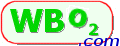
Wideband Display Configuration Utility
In Feb 2009 we released a new version of WButil that supports display configuration.
WButil is a small self contained utility that relies on a number of configuration files and helper DLL files supplied with the utility,
all in a ZIP file that extracts to a single directory and does not use the registry.
The following configuration functions are available:
- set up data-frame sources to extract required fileds
- set up filter sources and filter co-efficients from these sources
- Individually set up each of the 4 possible displays - both the 7-segment digits and the bars.
- what value is shown (either raw or filtered values)
- how it's shown (conversion from source to display format)
- and how the display limits are handled.
- Filtering values for aggressive or very smooth and stable displayed values.
- Programmable-limit text (ie. when values reach their "end of travel")
- Save and restore setups to/from disk.
- Emulation of WBo2 units to immediately test the setup on the actual display.
We are working on the following and this will shortly be functional:
- Parameters to convert RPM and pulse inputs into RPM and/or speed quantities.
- Up to two tables to translate logged voltages into displayable values.
- Programmable output setup on displays that support this.
- Display specific setup including
- LX1 custom 7-segment view setup
- LA1 custom dual bar graph display (shows red and green dots or bars)
Old Configuration Information
We would like you to move to the new display configuration utility in WButil, and
report any problems to its author (Peter).
Prior to the dConf functionality in wbUtil, there were two ways to configure your display:
- Use James Sorenson's DCU (Display Config. Utility) software.
James has worked hard to produce this from the published display specification, and Tech Edge is grateful for the effort and resulting useful utility.
Please remember James is not a Tech Edge employee. He's probably happy to answer nicely worded questions about his utility,
but remember to read his documentation and try it out for yourself before asking questions that may have been answered in the documentation.
Be aware that DCU requires the .NET framework installed on your PC, and this will require a 25 Mbyte download from Microsoft if you don't already have it.
- Use the Tech Edge display configuration specification display_config_0136a.pdf and manually change the
display's internal parameters using the WButil.exe's terminal function to actually talk to the display and to change the parameters.
WButil's wideband emulator can be used to bench test the display before trying it out in the wild.