
Updated Output Pin/Table Utility here!

Updated Output Pin/Table Utility here!
Information on the old unsupported utility follows
Software Home | Configuration (WBconf) | Config. Tables | Flash Update | Display Config
|
|
To ensures your investment doesn't become outdated, and to increases its versatility, WBo2 was designed to be field upgradable (see Flash Update) and re-configurable. Your display can be re-configured using the Dconf utility. This utility (wbCONF.exe) is used to make adjustments to tables and software parameters that are stored in the WBo2 controller's private EE (Electrically Erasable) memory. It also has some other features (such as free air calibration for controllers that don't have auto-cal, etc.). |
|
Under the title bar will be a number of tabs that select different configuration functions. These tabs may change for different releases to reflect additional functionality.
The last selected COM port will be remembered, and if the port changes, or a WBo2 unit is not connected, the next time CONF is run the main screen may take a few extra seconds before appearing. |
Most WBo2 models have three physical outputs WBlin (linear wideband), NBsim (simulated narrowband) and SVout (analogue display voltage). Although they are given the above names, each can be re-programmed or their function swapped or duplicated. Use the AFR Tables tab, to configure the three software programmable outputs.
As this is an extensive subject, refer to the AFR table configuration topic.
Select this tab to perform semi-automatic free-air calibration. Some newer controllers have an auto-cal function that is usually more convenient than running this software.
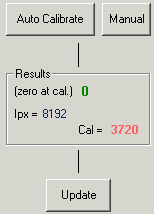
The image at left shows the main buttons - click on it to get an image of the complete screen. The Auto Calibrate button starts the calibration process. The sensor must be sitting in free-air, heated for at least 2 minutes, and the battery voltage and surrounding air should not change - do not blow on the sensor as your breath has lots of CO2 which changes the calibration of the sensor. The actual calibration takes 10 to 30 seconds to perform and if it takes longer, or shows some kind of an error, then try it again. If you are too lazy to take your sensor out of the exhaust to re-calibrate it, then forget any kind of accuracy as stale exhaust gas can hang around for days and this can be enough to cause very inaccurate calibrations.
The LSU 4.0 (the 6066) and 4.2 sensors (7057 or 7200) will have different calibration values somewhere between 3200 and 3800 with the LSU 4.0 being around 200 smaller (it has a larger pump current). A calibration value of 5000 or more indicates some kind of error, either with the controller, the cable, the sensor, or the calibration software. If you change from one sensor type to another then you must re-calibrate the sensor/controller. Changing sensors may require a different cable connector. Changing to other sensors may also require a firmware and jumper change.
The software talks to the wideband controller and adjusts the controller's operating parameters. It attempts to make the green number in the Results frame zero. It does this by changing the red number (Cal =) such that Ipx (blue value) is as close to 8192 as possible. The example shown has produced a Cal value of 3720 but the actual value will vary from sensor to sensor and also, to a lesser extent, external conditions like barometric pressure, humidity and temperature - this is because the sensor is measuring oxygen molecules per unit volume.
The software calibration alters a temporary copy of the Cal value. To save the calibration, the Update button must be pressed. This writes the updated value to EE memory (non-volatile) to be used for the next time the controller is powered up.
The sensor can also be manually configured and information on how to do this can be found with the older CAL utility.
If you use the controller's inbuilt Auto-Cal button (many newer controllers have this facility - the original 2Ax units did not), then you should refer to the documentation (use the menu above) for any special conditions or setup that may be necessary. The controller's LED usually shows the progress of the inbuilt Auto-Cal operation.
The terminal program allows you to talk to WBo2 in a similar fashion to the new WBterm utility. There's now a History feature and an easy means of entering WBo2 logging and tracing commands.
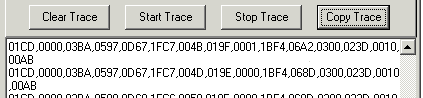
As part of the Comms tab there is a simple diagnostic capture facility that requests ASCII mode frames ( type 83) that contain WBo2 operational status info. The idea is, when we ask you, to trace around 50 lines of diagnostic information, and send it back to us for analysis.
Use the [Start Trace] and [Stop Trace] buttons to get an ASCII listing of the Status frames. [Clear Trace] simply clears the trace buffer of old information, and [Copy Trace] puts all the trace buffer into the clipboard so a simple paste operation can, for example, paste it into an email for us to diagnose.
Note that the trace information displayed should have 15 distinct fields per line, with each field being a hex digit between 0-9 & A-F and with commas between, and only the latest flash files have this diagnostic capability. The status trace lines shown in the image have wrapped, but if you paste them they should have the 15 fields on the one line.
Remember, to use this facility, make sure to update to the latest flash firmware before doing a diagnostic trace as some earlier software versions didn't support diagnostic frame type 83. Also note that the status information captured pertains to WBo2's immediate operation as no status information is "latched".
Here's the latest full installation/setup file wbconfsetup-21a.zip containing SETUP.exe, SETUP.lst, & WBCONF.CAB. Simply extract all files into a directly (or a folder on your desktop) and then run SETUP.exe.
If you have already installed a Tech Edge software product then you already have the appropriate run-time files. Here's just the WBconf21a.zip, Inside the zip you'll find the file WBCONF.exe.
Here's the previous stable version wbconfsetup-18a.zip installation file, or just the wbconf18a.zip file containing the WBCONF.exe file.