![]() |
| ![]() Buy
| WBo2
Buy
| WBo2 ![]() | 2A0
| 2B0
| 2C0
| 2D0
| 2E0
| LD02
| LD02 DIY
| 2A0 DIY
| LA01
| LD01
| LSU
| 2A0
| 2B0
| 2C0
| 2D0
| 2E0
| LD02
| LD02 DIY
| 2A0 DIY
| LA01
| LD01
| LSU
|
The LD02 display (described here) replaces the LD01 display. Internally LD02 is more complex than the LD01, primarily because it interprets the RS232 data stream from WBo2 rather than reading a voltage level (this eliminates errors that are possible with voltage level displays). As well, rather than the direct connection of the Tiny26 to the LD01's LEDs, the LD02's Mega8 has external source and sink drivers that are connected to a single 4 digit muxed display and 2 ten segment bargraph displays. From a construction view point, LD02 is fairly simple to assemble with most of the parts being semiconductors and decoupling capacitors. |
|
|
Design Overview
The image at left shows how the major components of the complete LD02 unit fit together.
Starting from the left is the RJ45 connector carrying power (& GND) to the unit as well as RS232.
The RS232 interface uses an ST ST202 (like the Maxim MAX232).
This is a bi-directional interface and the Tx line allow the unit to handshake with a PC for re-programming.
The Atmel Mega-8 CPU interprets the data frames from WBo2 and reads the
two |
|
At left is the value and position (click on image at left, or here for pop-up) of all components installed on the PCB. There is a top or component side (with the white silkscreen) and a bottom or solder side PCB view. Because parts are on both side, the sequence components are installed is important, so read the construction notes below too. The full LD02 schematic (click on image at right, or here for pop-up) is available for printing. We suggest you at least print the left (overlay) image, for use while assembling. |
|
The main PCB is shown in this image at right. The RS232/power cable is shown emerging from the underside (or solder side) of the PCB. Click to enlarge as a popup to enlarge it. Unpack : First note that all the semiconductors are static sensitive. Do not take them out of their packaging until you are ready to install them later on. Now scroll down to the Parts List section at the bottom of this document. Check that you have all the parts there. If you also have a wideband or other kit, make sure you do not mix up any of the two kits as this will make your construction task so much harder. Note that here are two PCBs, the main one and the much smaller RS232 interface PCB. PCB Inspection : Inspect the main PCB for obvious faults or damage. Our boards are 100% tested for shorts and open traces but, although unlikely, PCB faults are still possible. Orientation(s) : Take special note of the LED orientation as attempting removal of a soldered LED module will destroy the PCB. The dots (decimal points) for the 7 segment display must be at the bottom right as shown. The beveled edge of both 10 segment LED bars must be at the bottom left as shown. Left, right, top, & bottom are correct when looking at the silkscreen side of the PCB with the "TE-LD02" label visible at the top. The PCB's other side is called the solder side and shows the text © Copyright 2004. |
|
Solder side : Note that all the components on the solder side must be installed and soldered before the LED modules can be mounted. This is because the solder points are under the display modules. Begin by soldering components shown in the left image onto the PCB (click to enlarge as a popup. These include :
|


Firstly install the base for the switches. The switches (which were not available with longer shaft sizes) are not soldered directly to the PCB, but are pushed into machine socket pins that stand them off the PCB the correct distance. Begin by cutting the strip of 8 machined pins into individual pins. You will need sharp side cutters or even a Stanley knife (carefully, as the pins snap apart and fly around). Four pins are required for each button, and the left image shows these pins installed for the lower PB1 button. It's very important the pins are soldered flush with the PCB otherwise the press buttons may not install vertically. The image at right shows PB2 installed, but don't leave them in the sockets just yet. Next install J1 and J3 - this popup image of the press buttons, showing the above two areas, may clarify what's involved. It shows that the strip of 8 header pins have been cut into 3 + 3 + 2 and installed to make up the Y3 and FLASH headers. |

The 16 Mhz crystal is installed in the XTAL position - make sure you leave about 2 mm of lead between the PCB and the conductive base of the crystal's can (see image at right). The crystal should be just resting against the 28 pins socket so the loaded PCB just fits into its case. A link is installed between the two points L1 and L1, just in front of the U1 socket such that the link doesn't short out on the pins of C9. Note that C9 is not installed. |

It's time to solder in the single 4 digit module. Red is type BQ-N516RD, green is BQ-N512RD. Check these part numbers to ensure you have not been suppplied the wrong parts. It is very important the 4 character module is oriented correctly with the decimal points to the bottom. It may be necessary to straighten the module's leads if they have been bent in transit. Before soldering, make sure you have already installed the socket for U3 on the other side of the PCB. Now install the two 10 segment bar modules, noting that they can be installed two ways. The correct way is with the bevelled edge closest to the two sockets U4 & U1. In case you're wondering, the bevel edge is the odd edge which is on the left of the BA-10S1UD type designation. Refer to the above images to see the LED modules after installation. The Light Dependent Resistor (LDR), shown at left, is installed between U2 and the 4 digit LED module. Orientation is not important, but the lead length measured from the PCB to base of the glass bead, after soldering, should be 14 mm A little longer is OK if you're prepared to bend the leads. Note that the supplied (smaller diameter) 1.5 mm heatshrink is used over the LDR's leads to prevent them shorting on U2. |

There are two diodes D4 & D5 to install at the top side of the 4 character LED module. Refer to the image at right, noting the position of the bands, which should match up with large circles on the silkscreen. The image also shows how the capacitors under the PCB are bent to take up less vertical space. This popup image shows the diodes and PCB in more detail. |

Two of the white nylon 15 mm spacers are secured to the PCB with a star washer and the plain head 6 mm long M3 bolts. The two bolts go through the hole beside U4 and through the unused PB3 hole. This is best shown in the image above (see it here as a popup) In turn, the nylon spacers are secured to the lid with two countersunk M3 bolts. 
At this point you will note that in the parts there should be a third spacer and countersunk bolt. There is a matching countersunk hole in the lid for these parts This third spacer is used to stop the PCB swivelling, which would occur with just two spacers. This spacer is not bolted to the PCB but is bolted, with a countersunk bolt, to the lid of the case. Trim any leads on the PCB where the third nylon spacer contacts the PCB so the PCB sits level on the three spacers. Before attaching the PCB to the LID, carefully note that there is a lip on the back of the lid (refer to the image at right). Note how the lip may need to be remove so the nylon posts sit vertically. |
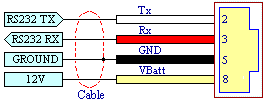
|
This schematic shows the cable from WBo2 to LD02. Kits are supplied with the shielded 4 core cable pre-crimped to the modular 8 pin RJ45 plug. You should check that the cable has been crimped properly. |
[Briefly]
The acrylic lens is glued to the case with "craft glue" on the inside.
Many glues (such as super glue & aircraft glues) will damage the acrylic lens.
The label is placed over the lens after the glue has dried. (image)
|
[Briefly] Construction is very simple. (image) |
![]() This document is currently in production (23 Feb 1005 23:30) and further sections will be added
this week.
This document is currently in production (23 Feb 1005 23:30) and further sections will be added
this week.
|
[TBD] |
|
... |
| 2 | 100 μF Electro | C1, C4 |
| 13 | 100 nF Ceramic/Mono | C2, C3, C5, C6, C7, C8, C10, C12, C13, C14, C15, C18, C19 |
| 2 | 15 pF ceramic | C16, C17 |
| 1 | 10 ohms 1W | R7 |
| 1 | 680 ohm | R8 |
| 1 | 22 k | R11 |
| 1 | 470 k | R1 |
| 1 | BQ-N516RD | D1 | Red 4 x 7 segment common cathode display (BQ-N512RD for Green version) |
| 2 | BA-10S1UD | D2, D3 | Red 10 x bargraph linear display (BA-10G1UD for Green version) |
| 2 | 1N4007 | D4, D5 | axial GP diode |
| 1 | ATMEGA8 | U1 | DIP-28 |
| 1 | TB62710 | U2 | DIP-20 (nb: no DIP socket used) |
| 1 | TPIC6C595 | U3 | DIP-16 |
| 1 | ST202 | U4 | DIP-16 |
| 1 | 7805 | U5 | D2 PAK packaging |
| 1 | DIP-28 socket | for U1 | |
| 2 | DIP-16 socket | for U3, U4 |
| 1 | PCB | LD02 Main Printed Circuit Board |
| 1 | LDR | LDR Legs need heatshrink |
| 2 | BUTTON | PB1, PB2 3.5 x 6 mm mini press button |
| 8 | 0.1" Machined pins (strip) | 0.1 female pin socket mounts PB1 & PB2 to PCB |
| 1 | 16 MHz | X1 HC49 low profile Crystal |
| 1 | Jumper SHUNT | J1-SHUNT >for two pin Flash/Rescue header |
| 8 | (2+6) 0.1" header (strip) | J1 + Y3 header = 2 for J1, 6 for Y3 |
| 1 | LID | Lid with drilled and countersunk holes |
| 1 | CASE | Machined CASE with cutout for Acrylic lens |
| 1 | Acrylic lens | Red machined perspex to fit case (Green option) |
| 4 | screws/covers | LID to CASE mounting hardware |
| 3 | 15 mm nylon spacer | PCB to LID mounting supports |
| 3 | M3 countersunk bolts | bolts the spacers to the LID |
| 2 | M3 6 mm bolts | bolts the PCB to the spacers |
| 2 | M3 star washers | securing for PCB to space bolts |
| 1 | Cable | 4 Core main cable with RJ45 |
| 1 | Cable tie | secures the cable to the LID |
| 25 mm | 1.5 mm Heatshrink | for insulating LDR's legs |
| 25 mm | 6 mm Heatshrink | for insulating cable end |
| 1 | wire link | in place of L1 |
| 1 | Small PCB | LD02 | programmer interface Printed Circuit Board |
| 1 | Molex 2 pin PCB right angle | power supply connector to battery | |
| 1 | DB9 solder bucket connector | RS232 connector to PC | |
| 1 | RJ45 PCB mount connector | RS232 connector to WBo2 |
Note: this document currently under construction ....

Page updated 23 February 2005
Statistics by
www.digits.com
Page created 25 January 2005
| Tell me about broken links
![]() |
| ![]() Tech Edge
| WBO2 home
| Contact
| Feedback
| © Copyright
Tech Edge
| WBO2 home
| Contact
| Feedback
| © Copyright