Although there is a silk-screened lettering on both sides of the board, the official
silkscreen side has the text "Tech Edge LD02B" visible at the top.
Orientations Left, right, top, & bottom are correct when looking at the silkscreen side of the PCB.
The PCB's other side is the solder side this has the majority of pre-installed SMD parts.

|
Construction
Correct orientation and component height is the key critical construction issue for best results.
Following this guide will help getting it right.
Hopefully the diagrams are self explanatory.
After checking the pre-tested PCB for any faults that may have developed in transit ...
Begin by soldering the single four-digit 7-segment module in place.
Make sure the "dots" (ie. the "dp" segments) are towards the centre of the PCB.
I suggest you first solder the diagonal pins B and E and ensure all four white legs
of the module sit flat on the PCB - then solder the remaining pins and trim them.
|
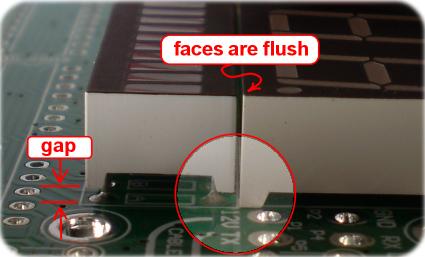
|
The two bar modules come next. See previous section for correct orientation.
The bar modules have a different "height" to the digit module just soldered,
and you should solder them so they are flush with that module.
Again, begin by soldering two diagonal pins.
It may be easiest to insert both modules before soldering any
pins so the two modules find their own space in the holes, minimising any gaps between the three modules.
The two IC sockets should be soldered next.
Make absolutely sure the dimple on the socket matches the pin-1 dimple on the silkscreen.
Make sure you don't interfere with any surface mount components.
If you have a suitable soldering iron then it will have a small enough tip to work perfectly.
Do NOT place the ICs in the sockets yet - leave them in their protective foam packaging.
|

|
The four rectangular LEDs are orientated so the larger cathode ends are to the right.
(refer to the following images). Again, make sure the tops of the LEDs are flush with the large digit module.
|
|
To correctly continue construction, you must now temporarily attach the four nylon spacers.
Use the four round (cheese) head M3 bolts and do them up finger tight for the moment.
The semi-complete unit can now be rested, display face up, on a bench.
Place the case over the PCB. There are three holes. Two holes at the right are for the buttons.
The slot at the left is for the phototransistor.
Note that the LED modules should be almost 5mm below the top face of the case - this allows room
for the screen (3 mm thick) to be placed later.
|

|
Height of this part is important! ... the phototransistor
is the part that looks like an LED with a transparent body but has only two legs.
The phototransistor should be placed correctly in its two holes ensuring its orientation matches the silk screen.
Do not bend the legs of the phototransistor and note that it will naturally sit at an angle because of the proximity of the rectangular LEDs.
The top of the phototransistor should be about 4 mm higher than the top of the LED modules.
this is to allow it to sit inside the rectangular slot in the case without protruding.
If it is lower then light from the LED modules will leak into it and it will not be able to dim correctly in low ambient light conditions.
The phototransistor can now be soldered in again checking the flat on the base of the
part matches the flat on the silkscreen. Note also that the rectangular LEDs and the phototransistor
have similar orientation of their internal structures.
|

|
This is another shot of the phototransistor and rectangular LEDs showing how the phototransistor naturally points out at about a 60° angle.

The phototransistor must be further shielded from internally generated light.
The 6 mm diameter (ie. large tube) heat shrink tube must be trimmed to about 10mm length and placed over the phototransistor and down to its base.
When heated the tube will shrink and cover the 5mm phototransistor leaving its hemispherical head exposed.
Click on the image at right for a larger view.
|

|
This shows the top button installed. Click on the image for an alternate
enlarged image of both buttons.
The four legs on each button should be straightened and bent slightly before inserting into the PCB.
This will allow the button to sit near the base of the PCB.
Before soldering two diagonal pins of each button, make sure the button is vertical, and that the case can be placed over the PCB
without the buttons scraping the sides of the case. Soldering may be easier after removing the nylon spacer closest to PB1.
Locate the back of the case - it has four pre-drilled and countersunk holes.
The four countersunk M3 bolts can be used to secure the display assembly to the case back.
 Make sure the display assembly, with buttons, still fits neatly inside the case.
When you're sure, solder all the legs of the button.
Click on the image at right - notice that the buttons protrude about 5mm.
It's possible to grind (a high speed, fine stone, bench grinder is recommended) the tops of the buttons,
either before or after soldering, to reduce this height if preferred.
Make sure the display assembly, with buttons, still fits neatly inside the case.
When you're sure, solder all the legs of the button.
Click on the image at right - notice that the buttons protrude about 5mm.
It's possible to grind (a high speed, fine stone, bench grinder is recommended) the tops of the buttons,
either before or after soldering, to reduce this height if preferred.
You should also solder the two pin 2mm header block at the RESCUE (J1) point.
Make sure the header shunt is placed on one pin ONLY
as the unit will power up in rescue reflash mode (and may appear dead) with the shunt on both pins.
|
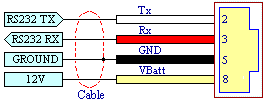
|
The pre-made cable can now be prepared for soldering to the PCB.
This is a fiddly process to get correct as it's easy to make a connection that shorts to the PCB or is unreliable.
Follow each step carefully. The image at left shows the colours associated with each signal.
The solder side of the PCB has matching labels Rx (top left), GND (going clockwise), 12V, and Tx
|
|


Begin by baring the wires of the pre-crimped cable.
The 15mm of outer copper braid should be moved to one side and twisted (left image), then lightly tinned.
only a small section of insulation should be removed from the inner wires.
Tinning those wires will further bare the conductor as the insulation shrinks under the heat of pre-tinning (right image).
About 8mm of the 3mm diameter heatshrink should then be placed over the tinned braid as shown - shrink it with a heat gun.
|
|


The remaining piece of 6 mm diameter heatshrink (the other piece was used to cover the photo-transistor's body),
should be used to completely cover any exposed copper braid (left image) - shrink in place with a heat gun.
The prepared cable is now soldered to the PCB.
Remove the nylon spacer for better access to the area.
Insert the braided conductor into the GND hole.
Insert right up to the heat shrink, and solder on the other (component) side - then cut off the exposed copper braid.
this will leave the coloured wires much longer than the insulated braided copper.
It will also mean there will be NO exposed copper to short to the PCB or adjacent parts.
|
|


Now solder the remaining three (red, yellow,& white) wires according to the colours above.
VBatt is the same as 12V and is the YELLOW wire (rather than RED as you may expect!).
Check your board against the image at left.
There are a number of ways to secure the cable to the PCB, or to the case.
One option is to use the cable tie to stop the cable being pulled through the small slot in the side of the case.
The PCB indicates the two large holes are for the cable tie, but using it this way creates a very tight radius bend in the cable,
and we'd prefer it wasn't done that way.
|
At this stage you should have an electrically complete LD02B display. The two chips have not yet been inserted,
and there is some mechanical assembly to do yet, but we can do some testing ....

Plug the RJ45 plug into a wideband unit and measure the voltage between pins 15 and 16 of the 16-pin HIN202CP chip.
It should be close to 5.0 Volts - if so then unplug the unit and insert the two chips, making very certain that the dimples
on the chips match the dimples on the sockets and on the PCB. The LD02B should now power up and show something meaningful.
If you have constructed the reprogramming adaptor (see below) and attach it to a source of power, and plug in the LD02B,
then you should see the text "nd" to indicate power but no data.
larger image.
Some basic test can be done.
Press the top button to cycle through the views - the rectangular LEDs will cycle from the bottom to the top.
Notice how the rectangular LEDs cycle around with each press.
The view (from 0 to 3) is shown while the top button is held down.
All views will show nd while there is no data from the wideband unit.
You should be able to test the function of the phototransistor.
In a brightly lit room you should put your finger over the phototransistor slot.
After about 10 seconds the display should have dimmed. Take your finger off and it will brighten up slowly
(the slow change prevents street-light strobing).
If it's not working then check the orientation of the phototransistor and make check it doesn't get brighter
if you shine a torch on the phototransistor (as it should).
If your unit does not power up correctly then:
- check that J1 is OFF (ie. on one pin only).
- Again check that you still have power across the HIN232 chip's pin 15 and 16.
- Check that pin 1 of the two chips matches the pin 1 markings on the PCB.
- Check that the voltage regulator U5 is not getting hot (indicating a short somewhere).
- Check that the LED modules are oriented the correct way.
- feel all the chips to determine if anything is getting hot.
- Remember, the PCB was statically checked for shorts and the board was working when you started working on it,
so there may be a simple (and perhaps even an obvious) reason for the unit not working.
Let's assume you have found and fixed any problems, and the unit is showing nd.
The utility WButil can be used to further test its functionality.
Final Tasks - Acrylic Lens & Re-programming Adaptor

LD02 has a mechanically milled acrylic lens that is glued to the case with craft glue.
Many glues (such as super glue & aircraft glues) will damage the acrylic lens.
Note: the protective paper covers on the lens are left ON during gluing).

Notice that both short edges of the lens have small projections that may need to be removed
(they prevent the acrylic moving during milling) - removal can be done with a small file or 180 grit, or finer, sandpaper.
Sand just enough from the lens so it fits snugly without being forced (which will also distort the case).
Note that the milled hole has a small radius at each corner so chamfer the lens edges with sandpaper to fit.
Insert the lens in the case so the outer side of the lens is flush with the label face.
This is shown in the image (lower section) at left.
The inside edges of the lens should have a lip the glue is applied to.
When the fit is correct, insert the lens and apply glue to the edges of the lens from the inside ONLY.
This operation is shown at right.
Excess glue may spill on the paper, but it can be wiped off while the glue is still tacky.
Do not remove the inside protective paper until the glue has dried.
After the glue has dried and the top and bottom protective paper covers are removed,
the supplied LD02 sticky label can be placed over the lens.
Before exposing the label's sticky backing, do a trial run to see exactly where the label is positioned,
noting that the button holes will determine the precise location.
Discussion of how to use the re-programming interface is described in the
|
The Reprogramming Interface Adaptor
An important feature of the LD02 is its ability to be re-programmed (reflashed) with updated firmware,
and for the display to be set up for different applications.
This is achieved by connecting the LD02 to a PC via the adaptor described below.
Note: A very small number of temporary adaptor PCBs were shipped in December '04 & early January '05.
If you have one, then you can either have it replaced for free or build and use it - more information here.
|
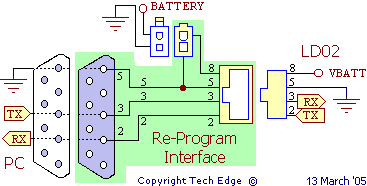
 The re-programming interface adaptor is shown in schematic format at left.
All components on the PCB are shown within the green area.
Connections to the adaptor are shown around the PCB.
The white Molex® two pin socket (top of schematic) connects to the WBo2 power cable (which we assume you are using during re-programming).
The DB9 is for connection to a PC's RS232 cable.
The LD02 itself connects to the 8 pin RJ45 connector (only the RJ45's active 4 pins are shown in the schematic).
The re-programming interface adaptor is shown in schematic format at left.
All components on the PCB are shown within the green area.
Connections to the adaptor are shown around the PCB.
The white Molex® two pin socket (top of schematic) connects to the WBo2 power cable (which we assume you are using during re-programming).
The DB9 is for connection to a PC's RS232 cable.
The LD02 itself connects to the 8 pin RJ45 connector (only the RJ45's active 4 pins are shown in the schematic).
|


Construction is very simple. The image above right shows the bare PCB.
It is labelled as TE-SER01.
The three connectors are inserted from the silkscreen side.
The overlay for the white Molex® connector is confusing,
the top or longest lead from the connector goes to the hole labelled 12V.
The female DB9 is soldered directly to the PCB noting that when oriented correctly the 4 pads on the bottom and the 5 pads on the top mate up with the DB9's solder tails.
The completed adaptor is shown at left. View it as
bigger popup.
At right the adaptor is shown connected to a PC's RS232 cable (at left),
the LD02 (at right), and the power cable from the bottom.
View it as an enlarged popup.
|
Testing & Setting up LD02
More Information
We continually update and amend these pages.
Please see the contact link below if you find something that needs updating, is in error, or could be explained better.

 The LD02B DIY display (described here) was introduced in Dec. 2009 and replaces the LD02 kit.
The LD02B is also sold as a pre-built unit.
The LD02B DIY display (described here) was introduced in Dec. 2009 and replaces the LD02 kit.
The LD02B is also sold as a pre-built unit.

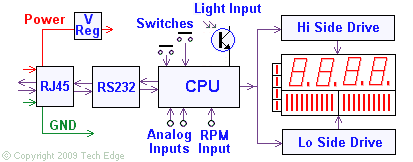

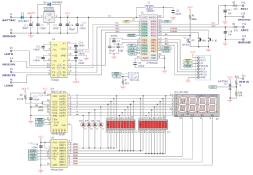

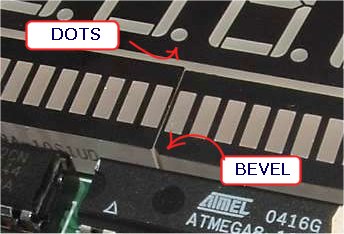
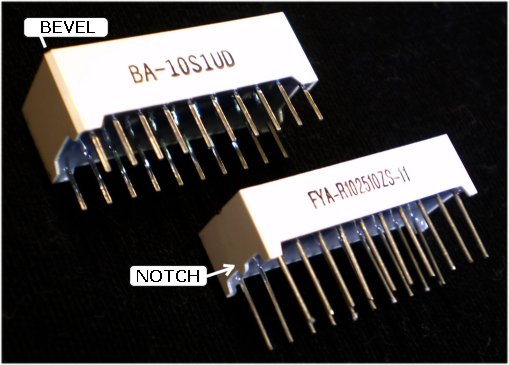

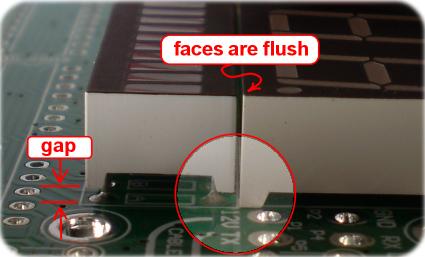






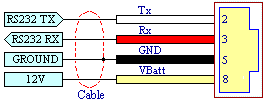









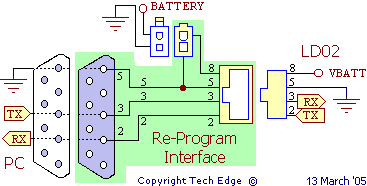
 The re-programming interface adaptor is shown in schematic format at left.
All components on the PCB are shown within the green area.
Connections to the adaptor are shown around the PCB.
The white Molex® two pin socket (top of schematic) connects to the WBo2 power cable (which we assume you are using during re-programming).
The DB9 is for connection to a PC's RS232 cable.
The LD02 itself connects to the 8 pin RJ45 connector (only the RJ45's active 4 pins are shown in the schematic).
The re-programming interface adaptor is shown in schematic format at left.
All components on the PCB are shown within the green area.
Connections to the adaptor are shown around the PCB.
The white Molex® two pin socket (top of schematic) connects to the WBo2 power cable (which we assume you are using during re-programming).
The DB9 is for connection to a PC's RS232 cable.
The LD02 itself connects to the 8 pin RJ45 connector (only the RJ45's active 4 pins are shown in the schematic).

